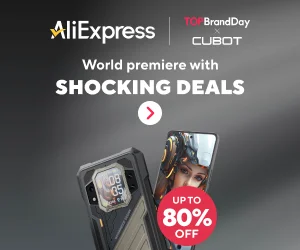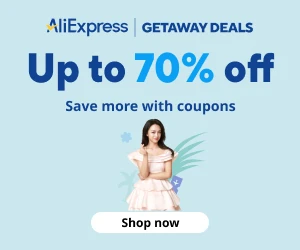Original Post at the following link:
Video 1: Introducing Dashboard Designer
Video 2: Tour Dashboard Designer
Video 3: Creating a basic dashboard
Video 4: Adding a report to a dashboard
Video 5: Making changes to a PerformancePoint dashboard
Video 1: Introducing Dashboard Designer
View this video to get a high-level overview of Dashboard Designer, including how to install and open it. You’ll learn how you can use Dashboard Designer to create a wide variety of dashboard items and save them in designated SharePoint lists and document libraries.

Video 2: Tour Dashboard Designer
View this video to get an overview of the user interface in Dashboard Designer, including the Workspace Browser, center pane, Details pane, ribbon, and File tab.

Video 3: Creating a basic dashboard
View this video to see how to create a basic dashboard by using Dashboard Designer. You’ll see how to easily create a basic scorecard, analytic chart, and a dashboard filter. You’ll also see how to create and assemble a dashboard page, and then deploy the dashboard to SharePoint Server.
NOTE In this video, we use the Contoso sample data set, which is available for download at the Microsoft Download Center. See Microsoft Contoso BI Demo Dataset for Retail Industry for more information.

Video 4: Adding a report to a dashboard
View this video to see how to add a report to a previously created dashboard by using Dashboard Designer.

Video 5: Making changes to a PerformancePoint dashboard
View this video to see how to make changes to a dashboard by using Dashboard Designer. You’ll see how making changes to the information that is displayed in an individual item does not necessarily mean that you have to redeploy a dashboard. You will also see an example of changes that you might make to a dashboard that do require you to redeploy the dashboard to SharePoint Server.

Video 6: Adding a page to a PerformancePoint dashboard
View this video to see how you can add a page to a dashboard by using Dashboard Designer. You’ll see how to reuse existing reports in the new dashboard page, and how to make sure page navigation is displayed across the top of your dashboard.

Additional Resources
See the following articles for additional information about Dashboard Designer
Getting Started: PerformancePoint Dashboard Designer
What’s New in PerformancePoint Dashboards
Creating dashboards by using PerformancePoint Dashboard Designer