Category: Sharepoint
-
PerformancePoint 2013 Dashboard Designer fails to start
PerformancePoint 2013 Dashboard Designer fails to start Issue: After the SharePoint 2013 October 2013 cumulative update (CU) the PerformancePoint 2013 dashboard designer fails to start and gives error “Application cannot be started. Contact the application vendor.” Cause: The dashboard designer files were not signed correctly during the CU build process. Workaround: **This issue has…
-
SSAS Cubes, Excel and SharePoint
SSAS Cubes, Excel and SharePoint http://workerthread.wordpress.com/2012/01/10/ssas-cubes-excel-and-sharepoint-keeping-contributors-happy/
-
Install Sharepoint from A to Z
The following guide is referring to the following system configuration: a. Windows Server 2012 datacenter. b. MS SQL server 2014 enterprise. c. Sharepoint 2010 enterprise. Let’s Start: 1. Setup and install Windows 2012 server Datacenter. 2. Install AD (Active Directory) by adding a role to server. No special feature is needed except NN (click on next then…
-
Microsoft® SQL Server® 2014 Feature Pack – ADOMD .net 2014
Microsoft® SQL Server® 2014 Feature Pack An ADOMD .net is required for Sharepoint in order to activate Performance Point service which is required for Dashboard designer. Please download ADOMD from the following link for SQL server 2014: http://www.microsoft.com/en-ie/download/details.aspx?id=42295 The Microsoft SQL Server 2014 Feature Pack is a collection of stand-alone packages which provide additional value…
-
Up to Speed with PerformancePoint Dashboard Designer
PerformancePoint Dashboard Designer is a tool that you can use to create powerful, dynamic dashboards that are hosted in Microsoft SharePoint Server 2010. This video series is designed to help you learn how you can use Dashboard Designer to create dashboards in your organization.In this article Original Post at the following link: https://support.office.com/en-ie/article/Up-to-Speed-with-PerformancePoint-Dashboard-Designer-b58539ee-314c-4b2a-ad37-ce988d0a8d53#__toc258307094 Video…
-
How to create Dashboard using BI in SharePoint 2013
At the following link you will find very nice tutorial about how to create dashboard at sharepoint 2013 http://www.dotnetsharepoint.com/2013/07/how-to-create-dashboard-using-bi-in.html#.VGuo7fmUf0Z
-
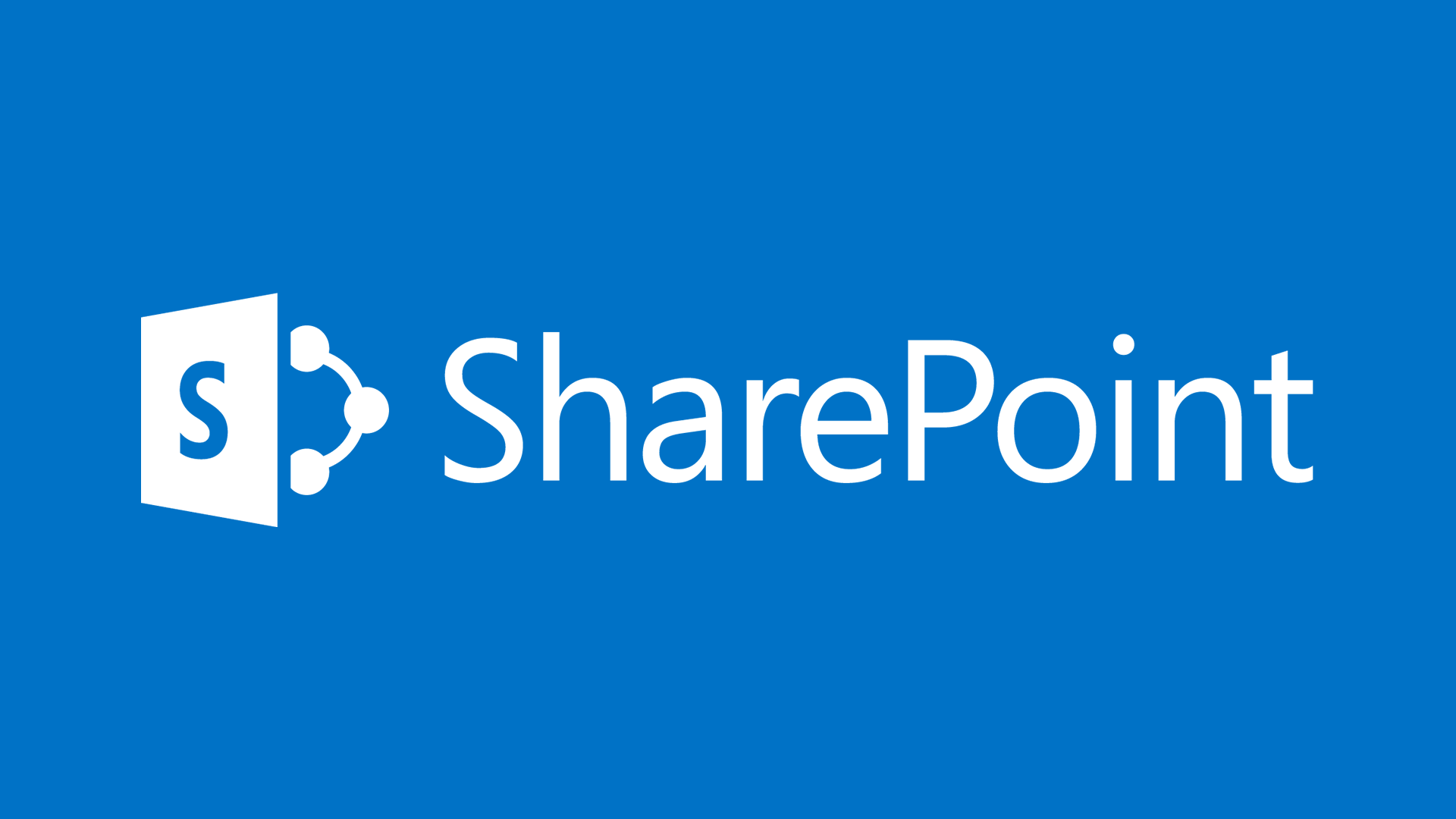
SharePoint Tutorial
https://www.youtube.com/user/sharepointtutorials/playlists sharepoint-tutorial.net SharePoint Tutorial Home Videos Playlists Channels Discussion About 0:27 / 3:20 SharePoint Tutorial: What is SharePoint? SharePoint Tutorial: What is SharePoint? 47,642 views 2 years ago http://sharepoint-tutorial.net – What is SharePoint shows you what SharePoint is besides the buzz words like collaboration, search and insights. LearnSPT – http://sharepoint-tutorial…. Read more Install SharePoint 2013…
-
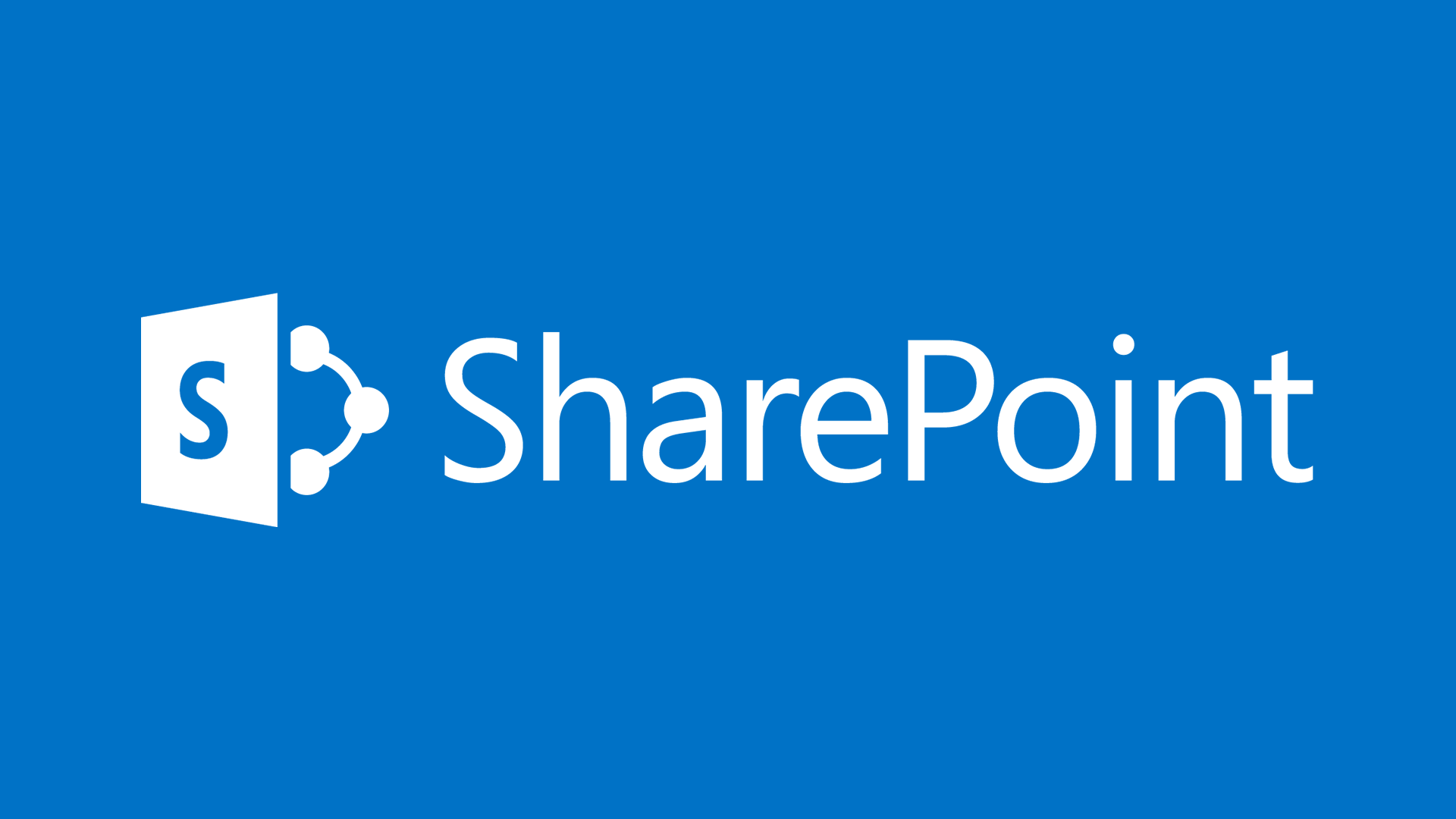
SharePoint Basics
A lot of people still don’t know the answer to a simple question: What is SharePoint? There are a few really good answers out there but in my opinion they need to start their explanation a little bit earlier. Original post from sharepoint-tutorial.net Let’s see the common mistake we are confronted with when searching for…