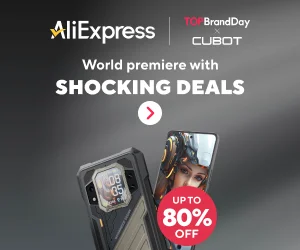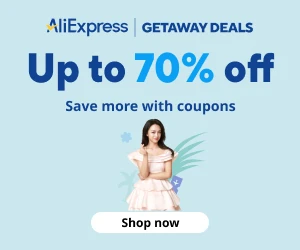google ads placeholder
Restore Windows Password Using Win PE Sergei
Forgetting your Windows password can be a frustrating experience, but with the help of Win PE Sergei, you can easily restore access to your system. This guide will walk you through the steps required to reset your Windows password using Win PE Sergei.
What is Win PE Sergei?
Win PE Sergei is a pre-installed environment created by Sergei Strelec, which provides a variety of tools for system recovery, maintenance, and diagnostics. It includes utilities that allow you to reset Windows passwords, making it an invaluable resource for troubleshooting.
Steps to Restore Windows Password
1. Download Win PE Sergei
- Visit the official Sergei Strelec website.
- Download the latest version of Win PE Sergei.
2. Create a Bootable USB Drive
- Use a tool like Rufus or Win32 Disk Imager to create a bootable USB drive.
- Select the downloaded Win PE Sergei ISO file.
- Choose your USB drive and start the process.
3. Boot from the USB Drive
- Insert the USB drive into the locked computer.
- Restart the computer and enter the BIOS/UEFI settings (usually by pressing F2, F12, DEL, or ESC during startup).
- Change the boot order to prioritize the USB drive.
- Save the settings and exit the BIOS/UEFI.
4. Accessing the Password Reset Tool
- Once the system boots into Win PE Sergei, you will see a desktop environment.
- Look for a tool named “Password Reset” or “Password Recovery” in the utilities menu.
- Launch the tool to begin the password reset process.
5. Select the Windows Installation
- The password reset tool will scan for Windows installations on your system.
- Select the appropriate Windows installation where you need to reset the password.
6. Reset the Password
- Follow the on-screen instructions to reset the password for the chosen user account.
- You can either set a new password or remove the existing password.
7. Final Steps
- Once the password has been reset, close the tool.
- Restart your computer and remove the USB drive.
- Boot into Windows and log in with the new or reset password.
Tips and Precautions
- Ensure you have a backup of important data before proceeding.
- Use the password reset tool responsibly and only on systems you own or have permission to access.
- Keep your Win PE Sergei USB drive in a safe place for future use.
By following these steps, you can efficiently restore your Windows password using Win PE Sergei, ensuring you regain access to your system without unnecessary hassle.