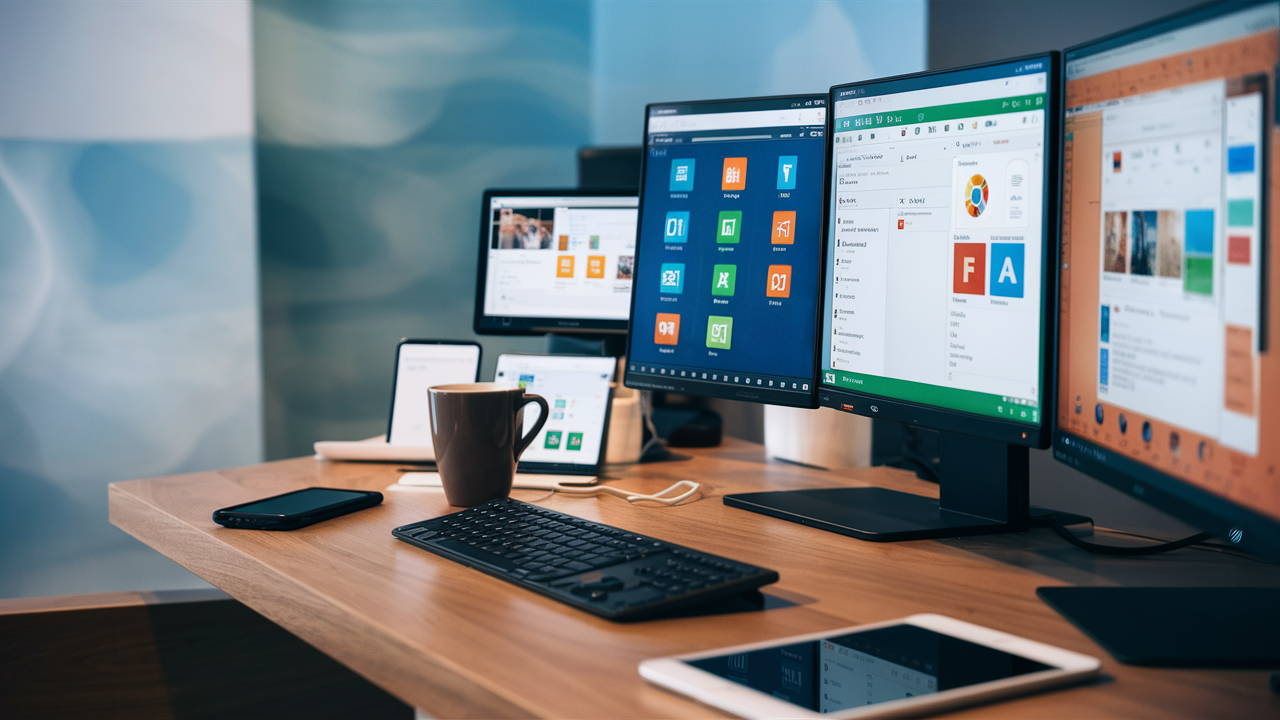Introduction
Installing Microsoft Office on your PC without breaking the bank is a dream for many. This guide provides step-by-step instructions on how to achieve this, while also offering insights into deployment and customization tools that can enhance your Office experience.
Steps to Install Microsoft Office for Free
Step 1: Access Microsoft Office Online
Microsoft offers a free version of Office online that includes essential applications like Word, Excel, and PowerPoint. Here’s how you can access it:
- Go to Office.com
- Sign in with your Microsoft account or create one if you don’t have it.
- Use the online versions of Office applications directly from your browser.
Step 2: Use Free Office Alternatives
If you need offline access and don’t mind using alternatives that are compatible with Microsoft Office formats, consider these options:
- LibreOffice: A powerful, free office suite that works on Windows, macOS, and Linux. Download LibreOffice
- Apache OpenOffice: Another free office suite that offers similar functionality. Download Apache OpenOffice
Step 3: Get Office Through Educational Institutions
Many educational institutions provide free access to Microsoft Office for students and staff. Check if your school or university offers this benefit:
- Visit your institution’s IT department or website.
- Look for information on free software offerings.
- Follow the instructions provided to download and install Microsoft Office.
Step 4: Use Microsoft Office Mobile Apps
Microsoft offers free versions of Office applications for mobile devices:
- Microsoft Word: Download for Android | Download for iOS
- Microsoft Excel: Download for Android | Download for iOS
- Microsoft PowerPoint: Download for Android | Download for iOS
Deployment and Customization Tools
Office Deployment Tool
The Office Deployment Tool (ODT) is a command-line tool that you can use to download and deploy Click-to-Run versions of Office. Here’s how to use it:
- Download the Office Deployment Tool: Download ODT
- Configure the Configuration.xml file: Customize your Office installation by editing the Configuration.xml file. You can specify which products and languages to install, as well as other settings.
- Run the ODT: Use the command prompt to run the ODT and start the installation process.
Office Customization Tool
The Office Customization Tool (OCT) allows you to create custom configurations for Office installations. Follow these steps to use it:
- Access the Office Customization Tool: Office Customization Tool
- Create a New Configuration: Use the web-based interface to select the Office products, languages, and settings you want to configure.
- Export the Configuration: Save your custom configuration as an XML file.
- Deploy the Configuration: Use the Office Deployment Tool to apply your custom configuration during installation.
Group Policy Administrative Templates
For organizations that use Group Policy, Microsoft provides administrative templates that allow you to manage Office settings centrally:
- Download Administrative Templates: Download ADMX/ADML files
- Import Templates into Group Policy Management: Add the ADMX/ADML files to your Group Policy Central Store.
- Configure Policies: Use Group Policy Management to configure Office settings across your organization.
Conclusion
Installing Microsoft Office for free and customizing it to fit your needs is entirely possible with the right tools and resources. Whether you’re using online versions, mobile apps, or leveraging educational benefits, this guide has provided you with the necessary steps to get started. Additionally, the deployment and customization tools discussed can help you manage and personalize your Office installations effectively.