Category: Kodi
-

Kodi – how and why (Index post)
A Video to add Chameleon kodi A tool to create LibreElec Sdcard How to Add Chamillion to Kodi KODI V17 – LIBREELEC KODI – LIBREELEC – ABEKSIS (No longer exist) KODI – SPM C ANDROID – MORE OPTIONS AND ALTERNATIVES HOW TO BUILD OPEN-ELEC KODI MEDIA CENTER BASED ON RASPBERRY PI MEDIA CENTER – RASPBERRY…
-

Kodi v17 – LibreElec
Important note for Raspberry Pi – Use maximum up to 16GB SDCard. Setup LibreElec Download LibreElec Run LibreElec setup and create a bootable SD-Card. Boot your device with the SD card you have prepared. How to Install IsraelLive https://www.youtube.com/watch?v=iHLaZoDGEpI How to set Startup Window Goto settings->Interface->Other->Startup Windows Set Hebrew-ariel font Settings->Interface->Skin->Fonts->Ariel Based Screen Adjust –…
-
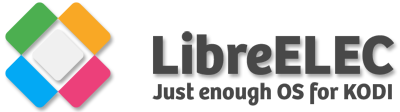
Kodi – LibreElec – Abeksis – Chameleon (cha1m)
Important note for Raspberry PI – Use maximum up to 16GB of SDCard Kodi Chameleon post from Telegram 🦎🦎פרויקט קודי קמיליון ברוכים הבאים לפרוייקט קמיליון. בוויזארד קמיליון ישנם 12 בילדים-כל בילד שונה בגודל, במראה וגם בתכנים (מעבר לבסיס הזהה בכולם):אמיננס הקלאסי, פנומנל עם יותר הרחבות ואריחים, טיטאן המעוצב בקפידה, פנומנל zero – מינימום הרחבות מקסימום מהירות (קליק…
-

Kodi – SPM C Android – more options and alternatives
Complete Kodi Setup Wizard The easiest and best way to setup kodi or spmc to your liking, full setup in just a few minutes. Choose from all the best and most popular builds, all upto date with the best addons, all with video previews and reviews. Customise builds by installing extra addons from our add-on…
-

How to Build Open-Elec Kodi Media Center based on Raspberry Pi
The following guide is a very suggested configuration for Open-Elec based on Raspberry pi Media Center: Buy the following item: Wifi Adapter: Tenda W311MI Tenda W311M Realtek SD Card (Use maximum 16GB) USB Power Adapter Case 1 Case 2 Raspberry Pi Board (Quad Code 1GB ram) 1 Raspberry Pi Board (Quad Code 1GB ram) 2 Read The following Guide about…