Tag: IOS
-

3 Apps that everyone must have when traveling abroad
1. Google Maps Android: https://play.google.com/store/apps/details?id=com.google.android.apps.maps&hl=en iOS: https://itunes.apple.com/en/app/google-maps/id585027354?mt=8 Google maps Offline Maps: https://support.google.com/gmm/answer/3273567?hl=en 2. Google Translate Android: https://play.google.com/store/apps/details?id=com.google.android.apps.translate&hl=en iOS: https://itunes.apple.com/en/app/google-translate/id414706506?mt=8 Google Translate Offline: https://support.google.com/translate/answer/6142473?hl=en 3. Trip advisor Android: https://play.google.com/store/apps/details?id=com.tripadvisor.tripadvisor&hl=en&referrer=utm_download_tracking=Brand_AppPage_0_13091#_=_ iOS: https://itunes.apple.com/us/app/tripadvisor/id284876795?mt=8#_=_ 4. More Apps for downloading offline maps: HERE Maps: https://play.google.com/store/apps/details?id=com.here.app.maps Maps Me: https://play.google.com/store/apps/details?id=com.mapswithme.maps.pro Based on: http://www.geektime.co.il/travel-apps-offline/
-
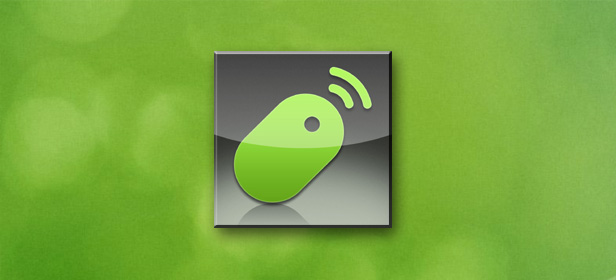
Remote Mouse – Control your PC with your mobile phone
A great App that controls your PC by a mobile phone. Step 1: First install it on your mobile: Android Download: https://play.google.com/store/apps/details?id=com.hungrybolo.remotemouseandroid iOS Download: https://itunes.apple.com/us/app/remote-mouse-free-wireless/id385894596?mt=8 Step 2: Install a client on your PC: http://www.remotemouse.net/
-

Media Center – Raspberry PI – Kodi – XBMC
1. Download Image of openElec for Raspberry Note: You need to follow the steps below by the following order exactly http://openelec.tv/get-openelec then goto paragraph of “RaspberryPi Builds” and download DISKIMAGE file. 2. Open the compressed file from #1 3. Install the compressed file from #1 on SDCard as follows a. Download: http://sourceforge.net/projects/win32diskimager/ b. Install win32diskimager. c. Run C:Program…