1. Download Image of openElec for Raspberry
Note: You need to follow the steps below by the following order exactly
http://openelec.tv/get-openelec then goto paragraph of “RaspberryPi Builds” and download DISKIMAGE file.
2. Open the compressed file from #1
3. Install the compressed file from #1 on SDCard as follows
a. Download: http://sourceforge.net/projects/win32diskimager/
b. Install win32diskimager.
c. Run C:Program Files (x86)ImageWriterWin32DiskImager.exe
d. Insert SD Card (at least 4 GB and maximum 16GB cause Raspberry Pi doesn’t support above it) to pc.
e. At Win32diskimager select the drive of Sd Card and select the .img file from #2.
f. Click on “Write” button.
g. Read more at Wiki for openElec
4. Connect to Raspberry the following elements
- SdCard (Class 10, 4GB suggested).
- HDMI Monitor.
- Network or Wifi dongle.
- Keyboard.
- Mouse.
- Power supply (Micro USB connector 5V 2A).
5. Raspberry will boot.
6. Accept all default till you see main screen of Kodi – XBMC.
7a. Option A: Configure Genesis Addon:
Install on Kodi v17 by the following links:
https://seo-michael.co.uk/how-to-install-exodus-on-kodi-krypton/
7b. Option B: Install Exodus
The short version is to add the following source:
The long version is here:
8. Setup live TV (IsraelLive)
a. System->File Manager->Add Source->Source:
- Source: http://srp.nu
- Name: srp
b. System->settings->Addons->Install from Addons repository->All addons->Live Tv client->PVR IPTV simple client.
c. System->settings->Add-ons->Install from Zip file->Srp->Helix->All->superrepo.kodi.helix.all-0.7.03.zip.
d. Wait till finishing install.
e. Video->Video Add-ons->Get More->IsraelLive
f. Rerstart Raspberry Pi.
g. View more at the following video: https://www.youtube.com/watch?v=4CrLDYU3V0I
9. Add subtitles, explained here
a. System->Settings->Video->Subtitles.
b. Preferred subtitle language.
c. Languages to download subtitles for,
d. Default TV/Movie service->Get More-
e. Read more about subtitles configuration here:
http://kodi.wiki/view/HOW-TO:Set_up_subtitle_services
10. Install Remote controller over Wifi
For android:
a. Yaste – https://play.google.com/store/apps/details?id=org.leetzone.android.yatsewidgetfree
b. Kore – https://play.google.com/store/apps/details?id=com.syncedsynapse.kore2
For IPhone:
a. Sybu – https://itunes.apple.com/us/app/sybu-for-kodi-and-xbmc/id567524653?mt=8
11 Install Adults / Porn add-ons on Kodi
a. System->Settings->Add-ons->Install from zip file->fusion->kodi-repos->xxx-adult->repository.TheYidXXX-1.4.zip.zip.
b. Install from zip file->fusion->xbmc-repos->xxx-adult->repository.xbmcadult-1.0.6.zip.
c. Add all under Install from zip file->fusion->xbmc-repos->repository.xxxadultxbmc0-1.0.0.zip.
d. System->Settings->Add-Ons->Install from repository->AdultsXBMC.com Add-on Repository->Video add-ons.
e. Select add-ons to install.
f. Goto Video->Add ons-> Get more->Search for Oxo, Tubesex, XxTRUCOxX and more…
g. View more info here: http://www.youtube.com/watch?v=aaoK16DxrSA
12. Hebrew Localization
a. Goto System->Settings->Appearance->Envelope->Fonts->Ariel Based.
b. Change interface to hebrew by->International->Language->Hebrew.
c. Goto System->Settings->Video->Subtitles->Encoding (ערכת תווים)->Hebrew (Windows)
13. Audio settings & Screen Calibration
- Goto System->Settings->System-Display Output->Video Calibration.
- Adjust the Video.
- Audio: System->settings->system->Audio output->Audio output device->HDMI and Analogue
14. VOD and Sports Israel
- Browse to Kodiman
- Add HOT VOD, Mako TV, Israel Sports by adding the following source:
- http://kodi.metalkettle.co
- Here is the original link.
15. External Links
Hebew Localization:
b. Kodi the Wiz – Home Teather
Google Trends:
a. Kodi VS Plex
b. OpenELEC VS OSMC VS RaspBMC
c. Kodi’s requiments with Raspberry
General:
d. How to install Genesis https://seo-michael.co.uk/how-to-manually-install-gotv-for-xbmc/
e. Install Kodi – Hebrew: http://www.hometheater.co.il/article04465.html
f. Install IsraelLive – a Plugin for live TV: http://www.hometheater.co.il/vt219048.html





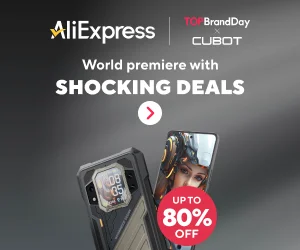


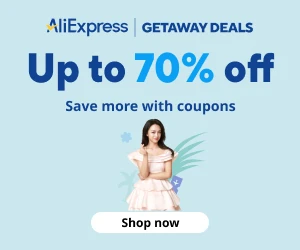
2 responses to “Media Center – Raspberry PI – Kodi – XBMC”
[…] http://wp.flash-jet.com/2015/06/02/media-center-raspberry-pi-kodi-xbmc/ […]
[…] 02 – Media Center […]