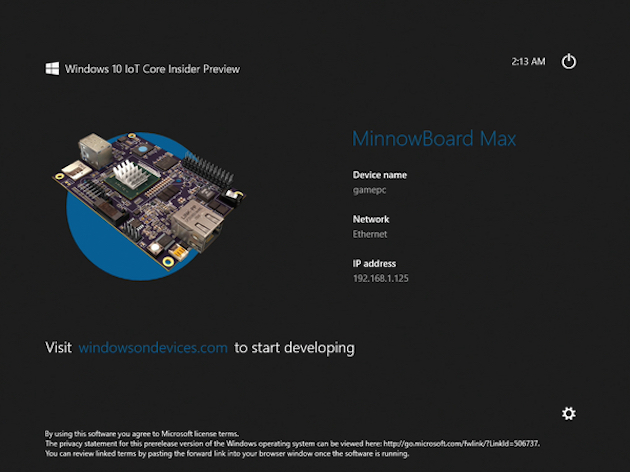Category: Raspberry PI
-

Projects based on Raspberry PI
General This post will be continuously updated with Raspberry pi projects. Design electronics boards or use Arduino or Raspberry pi and experiment it in virtual lab https://circuits.io/ Posts at Flash-jet.com Raspberry pi related articles ANDROID TV ON RASPBERRY PI SBC AND RASPBERRY PI CENTRAL LINKS PAGE RASPBERRY PI WITH 3.5 INCH LCD TFT SCREEN RASPBERRY…
-

Android TV on Raspberry pi
General This post will gather all Android TV – Raspberry Pi related infor. XDA Developers Raspberry pi info Open Gapps RaspEX for Raspberry Pi Downloads More on RespEx Git it till it hertz All Raspberry related articles All Android TV related articles Raspberry pi+Android TV Android 7.1 Nougat on Raspberry Pi 2 & 3 |…
-
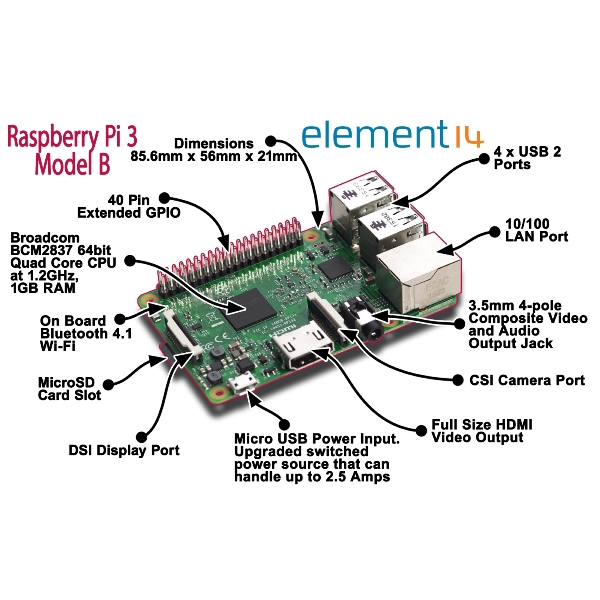
SBC and Raspberry PI central links page
Parts and accessories All type of Accessories WIKI Raspberry Pi and Accessories More RASPBERRY PI WITH 3.5 INCH LCD TFT SCREEN RASPBERRY PI CAMERA MODULE V2 INSTALL TENSORFLOW ON RASPBERRY PI AND CLASSIFY IMAGES RASPBERRY PI 3 IS HERE PI-TOPCEED, THE FIRST $99 RASPBERRY PI DESKTOP! RASPBERRY VERIFIED PERIPHERALS HOW TO BUILD OPEN-ELEC KODI MEDIA…
-

Raspberry PI with 3.5 inch LCD TFT screen
Raspberry pi youtube platlist – tips Tip & Tricks SSH RPI RPI = Raspberry PI First make sure you are able to SSH the RPI Assuming desktop Stretch operating system is running Download PUTTY and install Identify your RPI ip address. Connect to RPI Default credentials: Username: pi Password: raspberry How to copy files by SSH (pscp.exe) Install MC (Midnight…
-
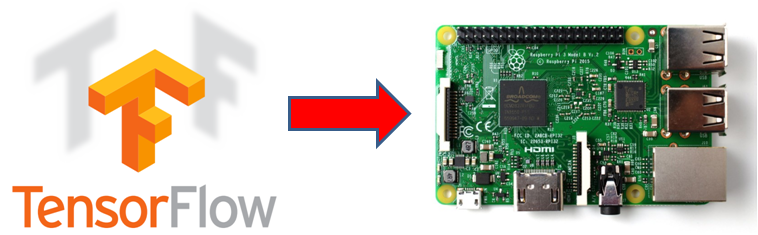
Install Tensorflow on raspberry pi and classify Images
Steps: Download Raspbian strech with desktop from RaspberryPi Unzip downloaded image. Using Win32DiskImager, flash a SDCARD (minimum 8GB) with downloaded Raspbian Stretch. Power up rasphberry pi with: Usb Mouse and Keyboard. Hdmi monitor SdCard MicroUsb Power spply Case of using Raspberry pi 2, plugin also usb wifi dongle. Let the Raspberry Pi power up till…
-

Raspberry PI 3 is here
Raspberry Pi 3 Model B Quad Core 1.2GHz 64bit CPU 1GB RAM WiFi & Bluetooth 4.0 Built on the latest Broadcom 2837 ARMv8 64bit processor, the new generation Raspberry Pi 3 Model B is faster and stronger than its predecessors. With built-in wireless and Bluetooth connectivity, it becomes the ideal IoT-ready solution. FEATURES: 1.2GHz QUAD…
-

How to Build Open-Elec Kodi Media Center based on Raspberry Pi
The following guide is a very suggested configuration for Open-Elec based on Raspberry pi Media Center: Buy the following item: Wifi Adapter: Tenda W311MI Tenda W311M Realtek SD Card (Use maximum 16GB) USB Power Adapter Case 1 Case 2 Raspberry Pi Board (Quad Code 1GB ram) 1 Raspberry Pi Board (Quad Code 1GB ram) 2 Read The following Guide about…
-

pi-topCEED, the first $99 Raspberry Pi desktop!
pi-topCEED is the world’s most affordable way to use and learn with the Raspberry Pi. It comes ready to plug and play and includes a Raspberry Pi 2 so you can dive in to STEM (Science, Technology, Engineering, and Math) right away, all for just $99! pi-topCEED is a modular desktop. This means, just like…
-

Raspberry Verified Peripherals
SDCard Use maximum 16GB of SDCard cause raspberry PI doesn’t support above it. WIFI Wifi Adapters – http://elinux.org/RPi_USB_Wi-Fi_Adapters Top 5 wifi adapters for Raspberry – http://www.htpcbeginner.com/raspberry-pi-wifi-adapters-xbmc-kodi/ https://thepihut.com/collections/raspberry-pi-wifi Hardware Verified Peripherals: http://elinux.org/RPi_VerifiedPeripherals Remote Control CEC – Consumer Electronics Control: http://kodi.wiki/view/CEC http://bit.ly/20WGl3l
-
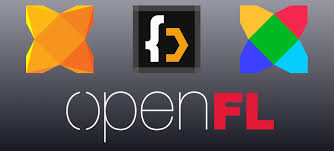
OpenFL Open Source Games and Applications platform
OpenFL is a free and open source software framework and platform for the creation of multi-platform applications and video games. OpenFL programs are written in a single language (Haxe) and may be published to Flash movies, or standalone applications for Microsoft Windows, Mac OS X, Linux, iOS, Android, BlackBerry OS, Firefox OS, HTML5 andTizen (from wikipedia). http://www.openfl.org/ …
-
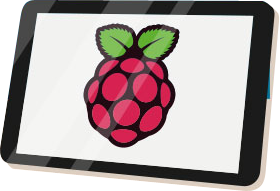
element 14 – Touch screen for Raspberry Pi
The 7” Touchscreen Monitor for Raspberry Pi gives users the ability to create all-in-one, integrated projects such as tablets, infotainment systems and embedded projects. The 800 x 480 display connects via an adapter board which handles power and signal conversion. Only two connections to the Pi are required; power from the Pi’s GPIO port and…
-

WiringPi – GPIO Library
WiringPi is a GPIO access library written in C for the BCM2835 used in the Raspberry Pi. It’s released under the GNU LGPLv3 license and is usable from C and C++ and many other languages with suitable wrappers (See below) It’s designed to be familiar to people who have used the Arduino “wiring” system1 Read more…
-
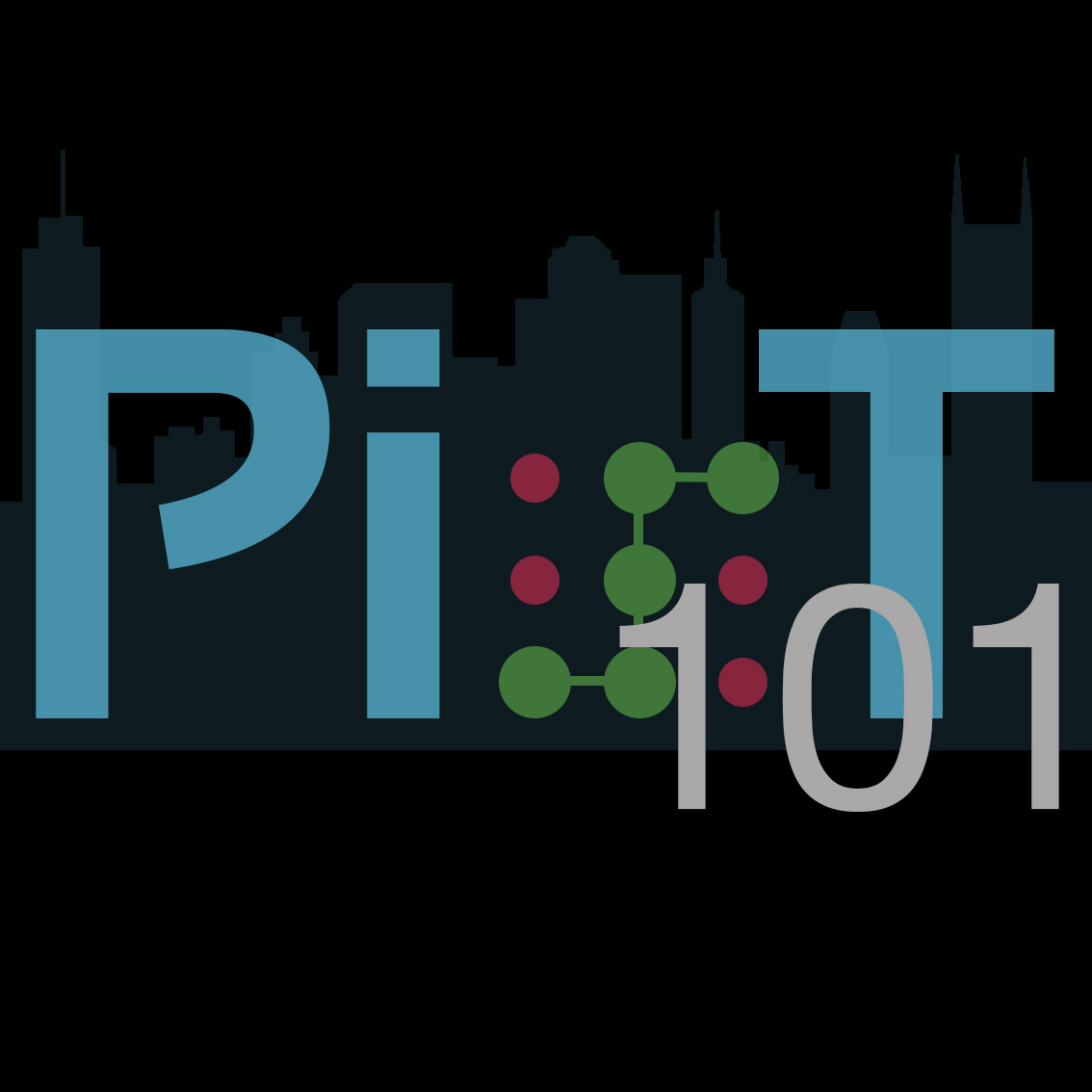
PiOT 101: Raspberry Pi + Internet of Things
List of Interesting projects: PiOT 101: Raspberry Pi + Internet of Things Tutorial: Your Sensors and Single-Board Computers Speak Emoji Build A Low-Cost Home Surveillance Camera With A Raspberry Pi More projects Based on: http://blog.initialstate.com/tutorial-piot-101-raspberry-pi-internet-of-things/
-
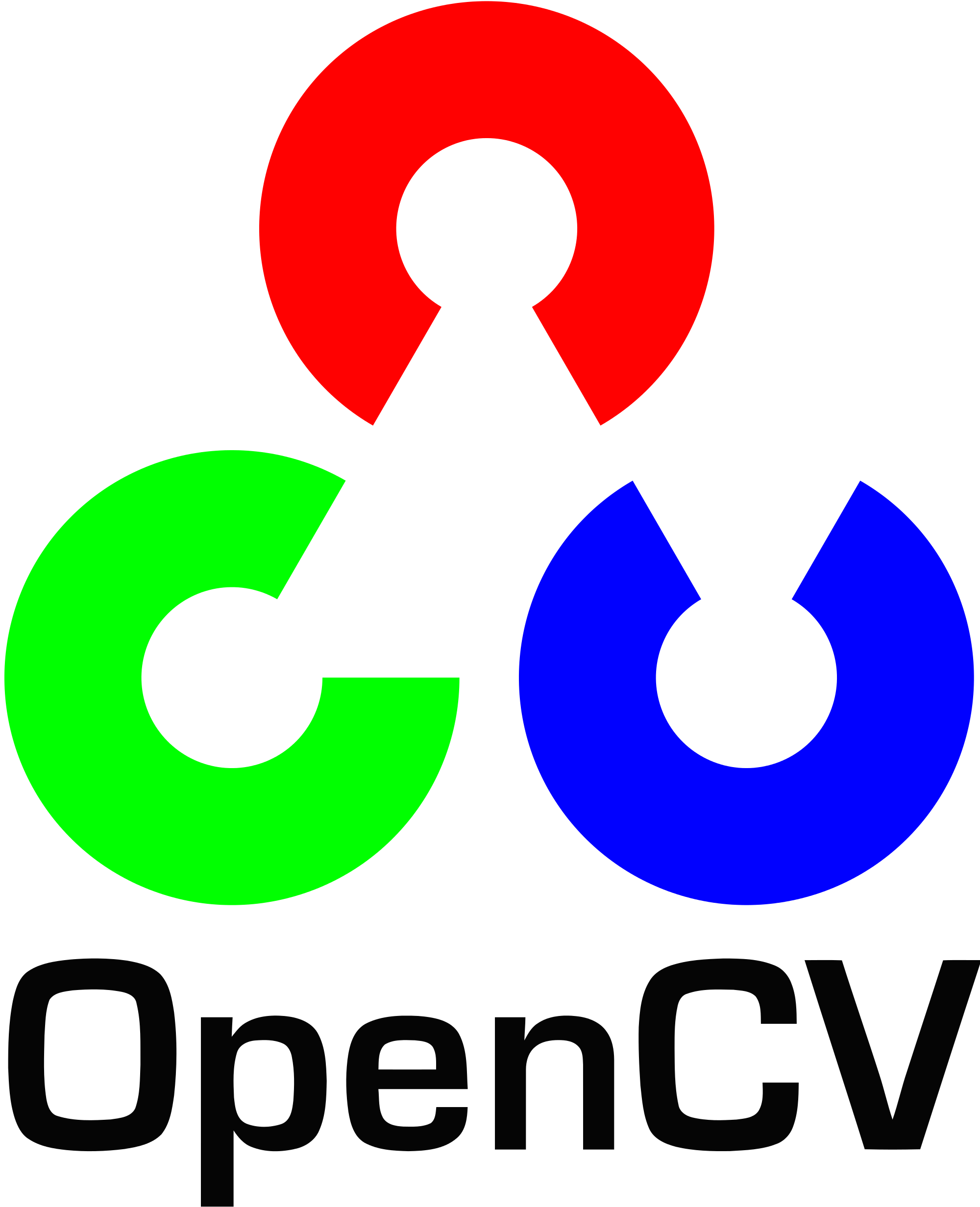
installing OpenCV 3.0 on raspberry pi b+
installing OpenCV 3.0 on raspberry pi b+ http://raspberrypi.stackexchange.com/questions/27232/installing-opencv-3-0-on-raspberry-pi-b qt-opencv-multithreaded A simple multithreaded OpenCV example application using the Qt framework. https://code.google.com/p/qt-opencv-multithreaded/
-

Scratch GPIO – Raspberry – First Steps
At this post here, a demo of how to blink a Led with scratch on Raspberry will be explained. Although this post is for beginners, it is suggested to have a previous experience with programming in general and programming by python and Scratch in specific. Learn Scratch Learn Python – Code Academy Step 01 –…
-

List of projects – Raspberry – Arduino
Robots related projects Navigation and Obstacles Avoidance The RR.O.P. – RaspRobot OpenCV Project Car Lab Obstacle detection using OpenCV Code on GitHub Autonomous bottle recycling robot Tracking and Recognition Basic motion detection and tracking with Python and OpenCV Raspberry Pi and the Camera Pi module: face recognition tutorial Tutorial: Using CamShift to Track Objects in…
-
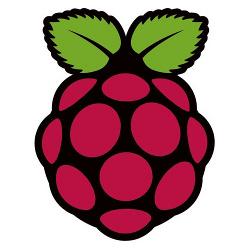
Raspberry – Install Noobs and other Operating systems
Noobs Install Download Noobs from here. Extract the Zip. Download SD Formatter from here and Install it. Format the Sd Card. Copy the Extracted files to Sd Card. Connect to Raspberry: Sd Card, HDMI Network, Mouse, Keyboard, and Power supply. The system will boot. A menu with selection operating system will appear. Note: Raspbian: Username: pi Password:…
-
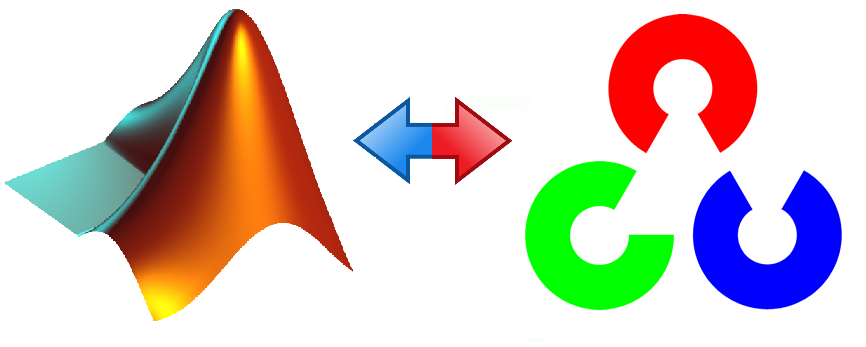
OpenCV – Open Source Computer Vision
OpenCV (Open Source Computer Vision) is a library of programming functions mainly aimed at real-time computer vision, originally developed by Intel research center in Nizhny Novgorod (Russia), later supported byWillow Garage and now maintained by Itseez.[1] The library is cross-platform and free for use under the open-source BSD license (From Wikipedia – OpenCV). http://opencv.org/ OpenCV is…
-

Wyliodrin – Great IDE for Raspberry, Arduino and more SBC
Program using a browser You can program your embedded devices using a browser on any computer. Usually programming embedded devices requires installing specific software. Using Wyliodrin makes it easier. All you need is a computer, a browser and an Internet connection. Sign up on Wyliodrin and start programming your boards. You can even use a…
-

Raspberry Pi stays high in SBC Survey
Important statistics about SBC and Raspberry 1. Favorite among other SBCs: (Click on the picture to enlarge) 2. Top 10 SBC: Raspberry Pi 2 Model B (#1) Beaglebone Black (#2) Raspberry Pi Model B+ (#3) Odroid-C1 (#4) DragonBoard 410c (#5) Odroid-XU3 (#6) Parallella (#7) Arduino TRE (#8) Edison Kit for Arduino (#9) Odroid-U3 (#10) 3.…
-

Raspberry Pi 2 VS Orange Pi VS Banana Pro
A great video of comparison between Banana Pi, Orange Pi and Raspberry Pi. Very interesting features: Wifi, Charging Battery, Power consumption etc… seems like Banana pi takes them all… More comparison links: http://socialcompare.com/en/comparison/raspberrypi-boards-look-alike-2spubijh http://www.htpcguides.com/raspberry-pi-vs-pi-2-vs-banana-pi-pro-benchmarks/
-

Media Center – Raspberry PI – Kodi – XBMC
1. Download Image of openElec for Raspberry Note: You need to follow the steps below by the following order exactly http://openelec.tv/get-openelec then goto paragraph of “RaspberryPi Builds” and download DISKIMAGE file. 2. Open the compressed file from #1 3. Install the compressed file from #1 on SDCard as follows a. Download: http://sourceforge.net/projects/win32diskimager/ b. Install win32diskimager. c. Run C:Program…
-
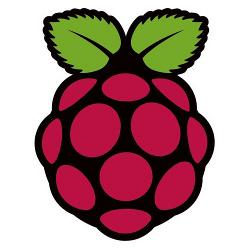
Welcome to Raspberry Pi for Beginners
01 – Welcome to Raspberry Pi for Beginners 02 – Unboxing of my Raspberry Pi 03 – Raspberry Pi – Preping the SD card 04 – Raspberry Pi – Booting (fedora remix) for the first time