Tag: Plugin
-
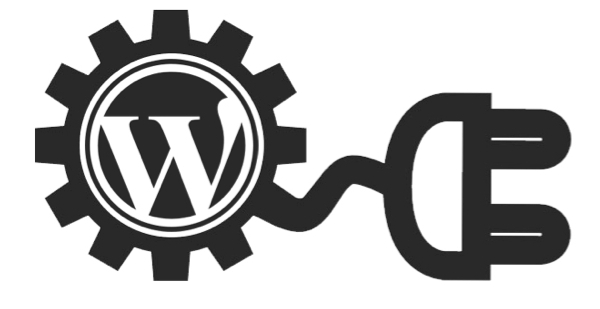
My first WordPress Plugin – using shortcodes – in 6 steps
In general you can browse to wordpress developer resources. 1. Create a directory under your wordpress root\wp-content\plugins\ShortcodeDemo. 2. Create file called ShortcodeDemo.php. 3. Paste to ShortcodeDemo.php the following content: <?php /* Plugin Name: Shortcode demo Plugin URI: Description: Shortcode Demo Version: 1.0 Author: Gabriel Magen Author URI: http://www.flash-jet.com License: GPLv2 */ add_shortcode( ‘fj’, ‘ch2ts_twitter_feed_shortcode’ ); function ch2ts_twitter_feed_shortcode( $atts )…
-

Tutorial: Develop Plug-in that displays list of Posts under Admin-Settings in 8 Steps
General: Here a plugin that will display a list of posts will be demonstrated. Read more about developer resources here: https://developer.wordpress.org/ Step 01: Plugin name will be DisplayListOfPosts Step 02: Create a directory under wordpress-root\wp-content\plugins\DisplayListOfPosts Step 03: Create a file under that directory called: DisplayListOfPosts.php Step 04: The the following content to the plugin file:…
-

WordPress plugin development OOP way
let’s create WordPress plugin the easy way: 01. Create plug-in template as follows: Browse to http://wppb.me/ and generate plugin, this is Wordpress boilerplate generator and generates OOP plugin. Download the generated plug-in. Install it. In general here is a link to wordpress developer resources. 02. plugin code Search plugin directory for string “public static function activate()“. activation: in the activation phase…