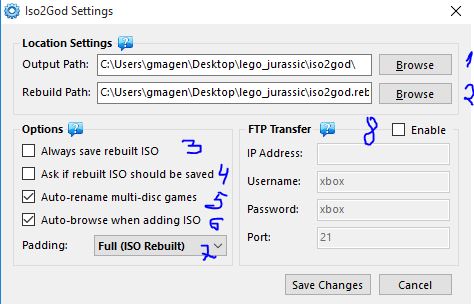This post will describe how to add a game to your XBox 360
- Download from torrents site an ISO image of the game you want to put on your freestyle XBox360:
- Download iso2god.exe:
- Open ISO2God and click on settings.
- At settings setup Iso2god as described at the following picture and click on “Save Changes“:
- On main form of Iso2god Click on “Add ISO” button and add the iso file that includes your game.
- On main form of Iso2god click on Convert button.
7. Create a directory after the name of the game of the ISO you have downloaded and move inside this directory the converted directory cause XBox converts the name to numbers, so in order to maintain the name of the iso then create this directory.
8. Make sure your XBox connected to router, turn on XBox and write down it’s IP address (button left corner of the screen):

9. Connect with FTP Client to your XBox IP (the IP is written on the Freestyle 3 dashboard at the XBox screen).
a. Total commander FTP client (ctrl+f) can be used.
b. Filezilla ftp client.
10. Login to XBox with:
Username: xbox
Password: xbox
11. Browse with the FTP client to: hdd1games of XBox directories.
12. Move to hdd1games the directory you have prepared with iso2god.
How to Add a Game to Your Xbox 360: Step-by-Step Guide
Adding a game to your Xbox 360 can be an exciting way to expand your gaming library. Whether you’re transferring a game from a disc or downloading it from the Xbox Live Marketplace, the process is straightforward. Follow this step-by-step guide to get started.
Requirements
Before you begin, ensure you have the following:
- An Xbox 360 console
- A game disc or a download code
- An active internet connection (for downloading games)
- Optional: A USB flash drive or external hard drive for additional storage
Step 1: Insert the Game Disc
To add a game from a disc:
- Turn on your Xbox 360 console.
- Open the disc tray by pressing the eject button on the console.
- Insert the game disc into the tray, label side up.
- Close the disc tray and wait for the game to load.
The game should start automatically. If it doesn’t, navigate to “My Games” and select the game from the list.
Step 2: Download a Game from Xbox Live Marketplace
To add a game via download:
- Sign in to your Xbox Live account.
- Navigate to the Xbox Live Marketplace by selecting the “Games” tab.
- Browse or search for the game you want to download.
- Select the game and choose “Download.”
The game will start downloading and will be added to your “My Games” list once the download is complete.
Step 3: Install the Game to Your Hard Drive
Installing a game to your hard drive can improve load times and reduce wear on the disc.
- Insert the game disc into the console.
- Navigate to “My Games” and highlight the game you wish to install.
- Press the “Y” button to open the game options menu.
- Select “Install to Hard Drive.”
The installation process may take several minutes. Once complete, you can play the game directly from your hard drive.
Step 4: Transfer a Game Using a USB Flash Drive
If you have a digital copy of a game, you can transfer it using a USB flash drive.
- Format the USB flash drive for Xbox 360 use.
- Navigate to “System Settings” > “Storage” > “USB Storage Device” > “Configure Now.”
- Copy the game file to the USB flash drive from your computer.
- Insert the USB flash drive into the Xbox 360 console.
- Navigate to “System Settings” and select “Storage.”
- Select the USB flash drive and locate the game file.
- Move or copy the game file to the console’s hard drive.
Step 5: Using Third-Party Software (Iso2God)
For advanced users, third-party software like Iso2God can convert ISO files to a format compatible with Xbox 360.
- Download Iso2God from a trusted source. Iso2God Download
- Convert the ISO file to a Games on Demand (GOD) format.
- Transfer the GOD file to your Xbox 360 using a USB flash drive or FTP.
Note: Using third-party software may void your warranty and violate Xbox Live terms of service.
Troubleshooting Tips
- Ensure your console is updated to the latest firmware.
- Check storage space before downloading or installing large games.
- Verify your internet connection if experiencing slow download speeds.
By following these steps, you can easily add games to your Xbox 360 and enjoy a more extensive gaming experience.
For more information, visit the Xbox Support Page.