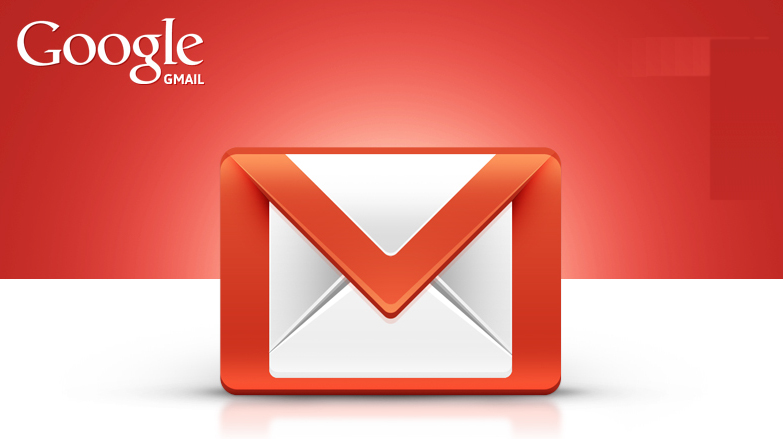Category: Google
-
Android AVM machine adb commond commands
Source adb help // List all comands == Adb Server adb kill-server adb start-server == Adb Reboot adb reboot adb reboot recovery adb reboot-bootloader adb root //restarts adb with root permissions == Shell adb shell // Open or run…
-
How to increase traffic to your website
Install Trafix Download Trafix Install Uninstall portable tor install tor copy installed tor from desktop to place of the portable tor. Run Trafix. Add links to Trafix Create a page at facebook to your website. Create a page at instagram to your website. From within facebook and instagram, copy their link to your site (a…
-

Google Home a platform to centralize smart home control
General What is smart home? A home that has elements that can be controlled by Voice and / or smartphone app. What elements are controlled? Lights Hot water boiler Air conditioner TV All IR controlled elements Many many more How to achieve smart-home? There are many platforms to make your home smart. Platforms: 1st priority:…
-

How to cast Android mobile to Android TV streamer?
Here is how everything is connected: Android Mobile->Same wifi network->Android TV streamer->HDMI cable->TV My own configuration: Xiaomi MI5->Wifi 5GHz (No less)->Xiaomi Mibox 3 streamer android TV v.8. How tocast from Mobile to Tv? Step 1: Android mobile install Google home app. Step 2: On the streamer Android TV, install app AirScreen. Step 3: Run the…
-
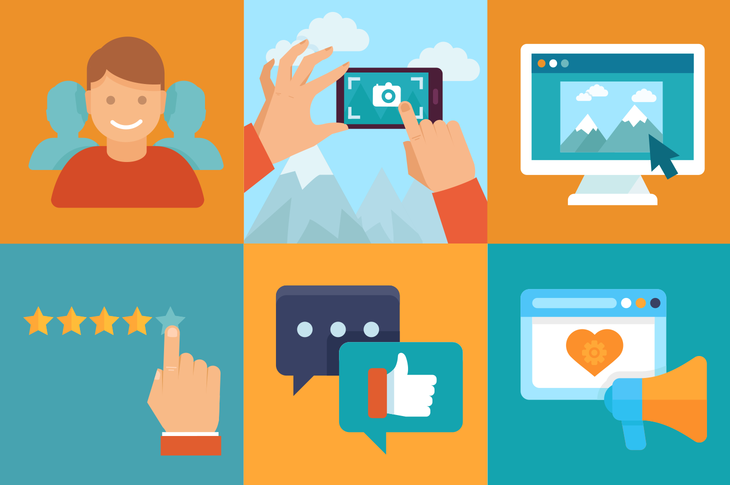
How to get Free storage at Google drive: Google Maps
Register to local guides plan of google. Follow the steps to become level 4. More links Google local guide page: https://maps.google.com/localguides/home Google’s Blog
-
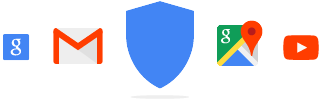
Everything google know about you
01. My Account Gives you quick access to the settings and tools that let you safeguard your data, protect your privacy, and decide how your information can make Google tools and services work better for you. https://myaccount.google.com/?pli=1 02. Activity Control From better commute options in Maps to quicker results in Search, the data we save…